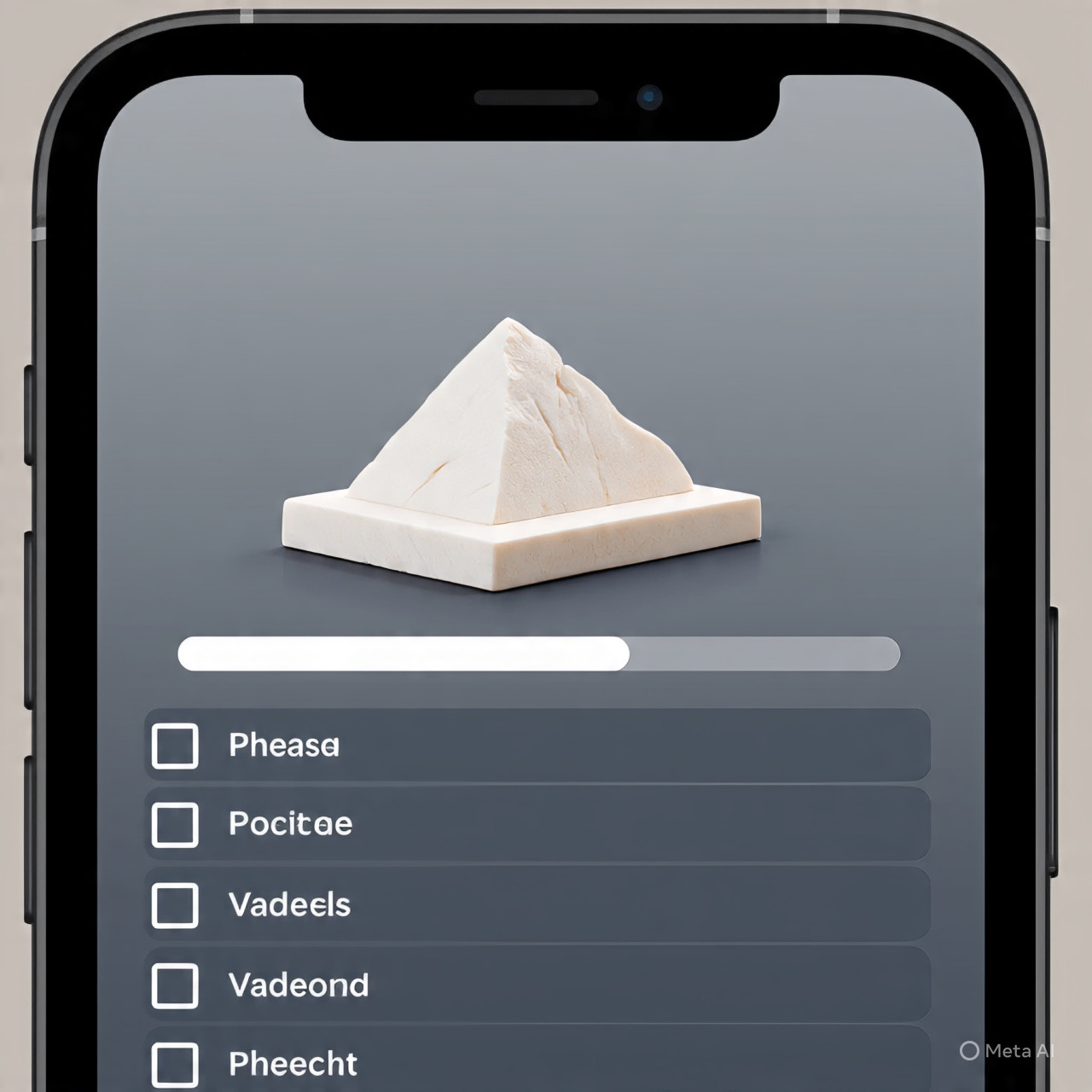When customers land on your product pages, they expect clear and concise information. A shopper selecting a red t-shirt doesn’t want to see the blue one in the preview image. This mismatch creates friction, lowers trust, and can lead to abandoned carts. The problem becomes even more significant when managing multiple colors, styles, or materials. Without proper image-to-variant linking, customers are left guessing what they’re actually buying.
That’s where shopify variant images come in. By connecting the right product image to the right option, you make the buying experience seamless. Instead of confusion, customers see exactly what they selected, which builds confidence and increases conversions.
In this blog, you’ll learn how to add variant images on Shopify step by step, why it matters for user experience, and what advanced methods you can use if you’re running a large catalog or multiple variants per product.
Why Linking Images to Variants Matters
Every second a customer spends trying to figure out your product increases the risk of them dropping off. Proper variant image setup helps you:
- Show the exact product customers are choosing
- Reduce confusion and purchase hesitation.
- Improve the browsing experience across devices
- Lower return rates by setting accurate expectations
- Boost conversions by creating a clear shopping journey
For stores with large catalogs, this is not just a convenience—it’s critical for scaling smoothly.
How to Add Variant Images on Shopify (Step by Step)
Shopify allows you to link variant images from the admin dashboard manually. Here’s how:
- Log in to your Shopify admin panel.
- Go to Products and select the item you want to edit.
- Scroll to the Variants section and select the variant.
- In the Variant details page, upload or select the correct image.
- Save changes, and repeat for each variant.
This method works well for small catalogs but can become time-consuming if you’re managing dozens or hundreds of variants.
Advanced Options for Large Stores
When your store has hundreds of SKUs, manual updates are not practical. You need tools or workflows that save time.
- Bulk editing with CSV files: Export your product data, assign image file names to the variant columns, and re-upload.
- Third-party apps: Specialized apps automate linking multiple images per variant and handle bulk updates.
- Theme customization: Developers can utilize Liquid code to display specific images when customers select a variant, thereby enhancing flexibility.
These approaches make scaling much easier while maintaining a polished product experience.
Best Practices for Variant Image Setup
- Use high-quality images: Each variant should be clear, zoomable, and consistent in lighting.
- Show all angles: For apparel or complex items, include front, back, and close-up shots.
- Keep naming conventions organized: Consistent file names help with bulk uploads.
- Match customer expectations: If a customer picks “Green, Size M,” the first image shown should always be the green medium product.
- Mobile-first optimization: Ensure variant switching is seamless on smartphones, where most traffic now originates.
Common Mistakes to Avoid
- Leaving default images for multiple variants
- Using only one image for products with multiple styles
- Uploading inconsistent photo dimensions which disrupts browsing
- Not testing across devices to confirm that switching works correctly
These errors might seem small, but they can hurt trust and conversions.
Going Beyond Basics: Automating Variant Images
For merchants managing thousands of SKUs, automation becomes essential. Instead of linking every photo manually, consider systems that:
- Automatically assign multiple images to each variant
- Integrate with your Shopify theme without custom coding.
- Offer flexibility for advanced media (3D models, videos, zoom-in functionality)
This creates a professional storefront experience and frees up time to focus on marketing and growth rather than manual product maintenance.
Conclusion
The right variant images can be the difference between a smooth checkout and a lost customer. By understanding how to add variant images on Shopify, you improve accuracy, reduce returns, and give buyers the confidence to complete their order. Whether you’re managing a few products or scaling a large catalog, investing time into variant image linking pays off in conversions.
To learn more about advanced setups and automation, explore this detailed guide on shopify variant images.